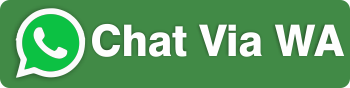Abstract
This research paper results in a technique used existing method for dividing the bandwidth automatically by using
Per Connection Queue (PCQ) method to keep it optimal and evade individual control among the users, load limitation
in using the available bandwidth, and excessive bandwidth capacity. The allocation of bandwidth is divided
evenly and based on all users’ needs and can reduce the company’s cost of bandwidth investment. In this research,
used case study at PT. Asuransi Jasindo Pontianak and using NDLC (Network Development Life Cycle) to optimize
the bandwidth allocation by applying top down approach model. The result of this research shows that all users
can stably access the internet with the same data transfer rate; thus, they can optimally utilize the bandwidth
capacity owned by the company and evade bandwidth leakage. The test also shows that the configuration of bandwidth
limiter using Queue Tree method is very well done, whereby the scores between upload and download needs
do not have the significant difference.
Keywords: Optimization of Bandwidth, Per Connection Queue Method, Top-Down Approach
1. Pendahuluan
Pemakaian jasa internet setiap pengguna menginginkan kecepatan akses internet yang maksimal. Kecepatan
akses internet tentunya akan berhubungan dengan besarnya kapasitas bandwidth yang tersedia dalam suatu
jaringan. Untuk mendapatkan kecepatan akses yang maksimal dan dengan resource bandwidth yang terbatas, maka
bandwidth memerlukan pengaturan yang baik untuk menjaga lalu lintas data dalam suatu jaringan komputer agar
tidak terjadi kemacetan sebagai akibat dari adanya permintaan akses yang overload dalam jaringan. Dewasa ini
kebutuhan akses internet dalam perusahaan PT. Asuransi Jasindo sangat tinggi dan seringkali pemanfaatannya
kurang optimal sehingga mengganggu aktivitas dan kinerja karyawan dalam bekerja. Persoalan yang sering terjadi
antar pengguna adalah tidak adanya pembatasan pemakaian kapasitas bandwidth sehingga yang terjadi adalah
perbedaan kecepatan antara pengguna yang satu dengan pengguna yang lain. Kenyataan ini jelas memberikan
pengaruh yang sangat signifikan untuk kelancaran penyelesaian pekerjaan dan layanan untuk proses bisnis
aktivitas perusahaan.
Membagi kapasitas bandwidth dengan PCQ (Per Connection Queue) prinsipnya menggunakan metode
antrian untuk menyamakan bandwidth yang dipakai pada multiple client. Metode PCQ yang diterapkan
menggunakan metode NDLC (Network Development Life Cycle) dengan pendekatan Top-Down. Sementara
teknologi yang digunakan untuk mengimplementasikanya didasarkan pada pendekatan yang disebut QoS (Quality
of Service). Secara default QoS ini berada dalam perangkat mikrotik untuk mengatur traffic jaringan dan lalu lintas
data/informasi (Herlambang, 2008). Mikrotik dapat dijalankan pada sebuah PC (Personal Computer) biasa atau
pada sistem mini routerboard yang bisa berfungsi sebagai router, bridge, hotspot gateway, firewall, bandwidth
limiter, dan lain-lain. Mikrotik merupakan sistem operasi linux-based yang dirancang secara khusus untuk
keperluan networking (Harijanto, 2008). Fasilitas router dalam mikrotik mempunyai peran penting untuk
menghubungkan client ke jaringan Internet melalui Network Address Translation (Kustanto, 2008). Cara kerja
QoS adalah dengan cara mengidentifikasi lalu lintas data yang melalui jaringan, kemudian menerapkan kebijakan
QoS yang digunakan untuk melindungi, memprioritaskan atau untuk memberikan batasan (Santoso, 2007).
Melalui teknik ini keseluruhan kapasitas bandwidth yang tersedia dapat digunakan secara optimal tanpa ada
sumberdaya yang terbuang percuma.
Metode PCQ merupakan metode dengan antrian membagi kapasitas bandwith sehingga dapat melakukan
pembatasan. Dalam PCQ juga menciptakan subqueues, mengenai parameter pcqclassifier. Subqueue masingmasing
memiliki data rate batas pcq-rate dan ukuran pcq-limit paket. Ukuran total antrian PCQ tidak dapat lebih
besar dari pcq-total-limit paket. Metode PCQ ini dilengkapi dengan penerapan Queue Tree, agar kapasitas
bandwidth dapat dibagi secara otomatis oleh sistem dengan batasan limit bandwidth sehingga jika terdapat satu
client bisa mencapai keseluruhan kapasitas bandwidth yang ada (Ni, 2007).
208
ISBN 978-602-70361-0-9
2. Metode
Berdasarkan dari hasil tinjauan pustaka dari sejumlah literatur, wawancara dan obeservasi yang sesuai
dengan kenyataan dan permasalahan yang di hadapi dari objek penelitian yang berupa studi kasus, demi memahami
strategi penelitian dalam konteks tunggal agar mengacu kepada objek penelitian yaitu pengalokasian kapasitas
bandwith secara otomatis dengan metode Per Connection Queue (PCQ). Pengembangan sistem jaringan yang
dilakukan mengacu kepada model Network Development Life Cycle (NDLC), yaitu suatu pendekatan proses
dalam komunikasi data yang menggambarkan siklus yang tiada awal dan akhirnya dalam membangun sebuah
jaringan komputer. Adapun sistem jaringan yang akan dikembangkan disesuaikan dengan pendekatan Top Down,
yaitu suatu pendekatan yang meliputi strategi dalam pemrosesan informasi dimana NDLC merupakan salah satu
aspek pendukung didalamnya. Responden dalam penelitian ini berjumlah 30 dengan teknik accidental sampling.
3. Hasil dan Pembahasan
Sistem pengalokasian kapasitas bandwith secara otomatis dengan metode PCQ pada perusahaan PT.
Asuransi Jasindo menggunakan arsitektur switched Ethernet untuk menghubungkan setiap komputer yang ada
dalam perusahaan tersebut. Sistem jaringan didukung oleh penggunaan mikrotik router dan perangkat fireboxwatchguard
sebagai firewall (Intrusion Detection System) jaringan dan setiap PC dilengkapi NIC 10/100/1000
untuk memungkinkan peningkatan kecepatan yang mudah ke jaringan Gigabit Ethernet generasi berikutnya.
Selanjutnya melakukan analisa jaringan agar koordinasi dan pengurutan kegiatan-kegiatan pabrik/proyek yang
kompleks, dapat saling berhubungan dan saling bergantung satu sama lain. Analisis jaringan juga bertujuan agar
perencanaan dan pengawasan semua kegiatan dapat dilakukan secara sistematis sehingga dapat diperoleh efisiensi
kerja. Berikut ini adalah uraian dari perangkat dan kebutuhan sevice lainnya yang digunakan untuk mendukung
pengembangan jaringan adalah berupa media transmisi menggunakan kabel UTP (Unshielded Twisted Pair)
kategori 5, untuk switch berupa router WAG120N (switch layer 3), mikrotik, Router RB750, dan ISP
menggunakan Telkom Net Speedy. Adapun aplikasi yang digunakan daam penelitian ini adalah sistem operasi
menggunakan Windows 2003 Server, Router menggunakan MikrotikOS, client menggunakan OS Windows 7,
Database menggunakan microsoft acces 2010, Microsoft SQL Server 2008, MySQL 5 Community Edition.
Sementara untuk network menggunakan wireshark, multi router traffic grapher, Squid Analysis Report Generator.
Gambar 1. Koneksi Jaringan Komputer
Memiliki 12 komputer yang dalam pengoperasiannya saling berbagi data dan 1 unit komputer difungsikan
sebagai pusat data atau server. Supaya keinginan untuk mengkoneksikan ke 12 unit komputer termasuk server
maka setiap komputer perlu berada pada satu subnet yang sama (lihat gambar 1). Implementasi jaringan dan
pengujian kapasitas bandwidth melalui mikrotik dengan metode PCQ (Per Connection Queue) prinsipnya
menggunakan metode antrian/Queue untuk menyeimbangkan kapasitas bandwidth yang dipakai pada multiple
client. Saat memiliki kapsitas bandwidth internet sebesar 2 Mbps, dan perlu membagi kapasitas bandwidth
menjadi 12 PC, maka ketika semua PC tersebut terpakai, maka akan mendapatkan kapasitas bandwidth sebesar
2Mbps/12 = sekitar 200kbps, tetapi pada saat komputer yang terpakai hanya 5 buah, maka masing-masing PC
secara otomatis akan mendapatkan bandwidth sebesar 2Mbps/5 = 400kbps sehingga keseluruhan bandwidth bisa
terpakai secara optimal. Berikut ini adalah pengujian kegiatan pengimplementasian jaringan internet dengan
menerapkan metode Queue Tree. Kondisi ini diawali dengan memberikan IP Address pada komputer admin yang
209
ISBN 978-602-70361-0-9
digunakan untuk mengkonfigurasi Mikrotik tersebut seperti pada Gambar 2. Selanjutnya untuk masuk ke peralatan
mikrotik user harus melakukan login lebih dahulu, seperti pada Gambar 3.
Gambar 2. Konfigurasi IP Address
Gambar 3. Login User Mikrotik
Langkah berikutnya melakukan konfigurasi interface. Pada bagian interface ini, ada 4 (empat) port yang
dapat digunakan yaitu ether2, ether3, ether4 dan ether5. Dalam penelitian ini menggunakan port ether2 yang
terhubung ke jaringan internet dan ether4 yang terhubung ke switch. Berikut ini adalah gambar interface dari
mikrotik. Pemberian nama interface diperlukan untuk mempermudah dalam mengenal port yang akan digunakan.
Port ether2 diberikan nama “internet” dan port ether5 diberikan nama “local”. Port ether2 diganti dengan nama
local yang mengacu kepada nama port untuk mengkoneksikan komputer local seperti pada
Gambar 4. Konfigurasi Interface Local Mikrotik
Kemudian untuk port ether5 diganti dengan nama internet yang mengacu kepada nama port untuk
mengkoneksikan komputer local dengan internet. Pemberian IP Address Interface Internet adalah 192.168.2.4/24.
mikrotik akan mendapatkan IP Address secara otomatis dari modem dengan cara mengaktifkan DHCP Client
seperti pada Gambar 5.
210
ISBN 978-602-70361-0-9
Gambar 5. Koneksi Interface Internet
Untuk pemberian IP Address Interface Local yang digunakan adalah 192.168.40.1/24. IP Address ini akan
menjadi gateway bagi semua komputer yang terhubung ke internet. Langkah selanjutnya adalah pemberian IP
Address Interface Internet, IP Address yang akan dijadikan sebagai jalur untuk pengaksesan internet oleh semua
komputer yang terhubung pada jaringan. Mikrotik akan mendapatkan IP Address secara otomatis dari modem
dengan cara mengaktifkan DHCP Client. Berikutnya melakukan konfigurasi pemberian DNS Server IP Address
DNS Server dengan IP Address yang dimiliki oleh modem yaitu 192.168.2.1 seperti pada
Gambar 6. Pemberian DNS Server
Untuk menghubungkan menghubungkan lebih dari satu komputer ke jaringan internet dengan
menggunakan satu alamat IP perlu melakukan konfigurasi Network Address Translation (NAT). Banyaknya
penggunaan metode ini disebabkan karena ketersediaan alamat IP yang terbatas, kebutuhan akan keamanan, dan
kemudahan serta fleksibilitas dalam administrasi jaringan, seperti pada Gambar 7.
Gambar 7. Network Address Translation
211
ISBN 978-602-70361-0-9
Setelah melakukan konfigurasi NAT maka selanjutnya akan di lakukan konfigurasi mikrotik sebagai
bandwith limiter mikrotik juga dapat digunakan untuk bandwidth limiter (queue) yaitu yang akan melakukan
kontrol terhadap mekanisme alokasi data rate melalui proses mangle. Mangle Mikrotik disini berfungsi sebagai
pembelah IP traffic dan memberi tanda (Mark) pada suatu IP traffic yang nanti akan di proses selanjutanya sesuai
kebutuhan jaringan seperti pada Gambar 8. Mangle memiliki komponen chain dan action. Komponen chain
melakukan proses prerouting ini akan menyaring proses traffic dari sisi LAN ke Internet (Upload), jadi untuk
semua proses dari LAN mengambil Chain Prerouting. Selanjutnya proses postrouting atau forward ini akan
memproses semua traffic dari arah Internet ke LAN (Download), jadi untuk semua proses dari Internet mengambil
Chain Postrouting. Sementara komponen action melakukan proses berupa Mark-connection. Proses ini akan
menandai suatu traffic koneksi yang telah berlangsung yang sudah diketahui servicenya jadi suatu traffic yang
sudah di pisah ini biar tidak bercampur dengan traffic koneksi yang lainnya. Lalu melakukan proses Mark-packet.
Proses ini akan menandai suatu traffic dengan nama paket yang akan diproses ke queue atau bandwith limiter. Jadi
untuk sebuah pengelolaan kapasitas bandwith disini harus mengenal terlebih dahulu traffic-traffic apa saja yang
perlu dipisahkan dan kemudian baru membagi kapasitas bandwithnya.
Gambar 8. Bandwidth Limiter
Hasil dari konfigurasi mangle untuk Connection Mark dan Packet Mark untuk satu buah komputer.
Mengingat pengaturan bandwidth tidak bergantung pada banyaknya komputer maka Connection Mark dan Packet
Mark tidak perlu dibuat sebanyak 12 kali, seperti pada Gambar 9.
Gambar 9. Pembuatan Queue Type
Setelah proses pembuatan queue type selesai, maka akan tampil dua buah nama queue type pada queue list.
Pembuatan queue berikut ini akan menentukan parent local dan parent internet. Artinya downstream mengacu
kepada parent local dan upstream mengacu kepada internet. Setelah pembuatan queue selesai maka selanjutnya
membuat parent, seperti pada Gambar 10.
212
ISBN 978-602-70361-0-9
Gambar 10. Pembuatan Parent
Teknik pembagian bandwidth dengan metode PCQ adalah membagi secara merata total bandwidth kepada
semua pengguna. Jika total bandwidth 512 kbps dan pemakainya hanya satu komputer maka total bandwidth yang
didapat pengguna tersebut adalah 512 kbps. Apabila pengguna sebanyak 2 orang maka total bandwidth per orang
adalah sebesar 256 kbps. Sesudah selesai dengan implementasi maka akan melakukan pengujian dari hasil dari
konfigurasi. Untuk menguji kinerja dari router mikrotik yang telah dikonfigurasi sebagai manajemen bandwidth
dengan metode PCQ dan menggunakan sistem antrian queue tree. Ada beberapa kemungkinan yang terjadi dalam
jaringan dimana beberapa client mungkin saja melakukan aktivitas yang sama yaitu download atau upload serta
mungkin juga melakukan aktivitas yang berbeda dimana beberapa client melakukan aktivitas upload sedangkan
client yang lain melakukan download. Pengujian kecepatan akses internet atau yang sering disebut dengan test
speed adalah sebuah kegiatan untuk melakukan pengecekan terhadap kecepatan akses internet yang telah
disediakan oleh ISP (Internet Service Provider). Pengujian ini juga bertujuan untuk memastikan apakah kecepatan
akses internet yang disediakan sama dengan jumlah yang harus dibayar. Di dalam internet adalah istilah CIR
(Committed Information Rate) yang berarti kecepatan minimal yang harus dipenuhi oleh ISP dalam layanannya
harus sesuai dengan kontrak antara perusahaan yang menggunakan internet dengan perusahaan penyedia layanan
internet (ISP).
Dalam pengujian ini menggunakan http://speedtest.cbn.net.id dan http://10.speedtest.telkomspeedy.com.
Pada pengujian dengan menggunakan http://speedtest.cbn.net.id/, dapat dilihat bahwa download speed sebesar 251
kbps dari 256 kbps yang dialokasikan. Sedangkan Upload Speed sebesar 117 kbps dari 128 kbps yang dialokasi.
Walaupun ada selisih angka antara hasil dan dengan yang dilalokasikan, namun angkat tidak terlalu tinggi. Ini
membuktikan konfigurasi bandwidth limiter dengan metode Queue Tree sudah sangat baik. Pengujian dengan
menggunakan http://10.speedtest.telkomspeedy.com/, dapat dilihat bahwa download speed sebesar 246 kbps dari
256 kbps yang dialokasikan. Sedangkan Upload Speed sebesar 102 kbps dari 128 kbps yang dialokasi. Walaupun
ada selisih angka antara hasil dan dengan yang dilalokasikan, namun angkat tidak terlalu tinggi. Ini membuktikan
bahwa konfigurasi bandwidth limiter dengan metode Queue Tree sudah sangat baik. Dari gambar tersebut
khusunya pada transfer rate, diperlihatkan bahwa kecepatan download adalah 246 kbps dengan transfer rate 30.8
KB/sec. Artinya apabila komputer dengan IP address 192.168.40.4 melakukan download program, maka rata-rata
transfer per detik adalah 30.8 KB. Melakukan pengujian terhadap download adalah sebuah kegiatan yang bertujuan
untuk memastikan apakah hasil konfigurasi pengaturan bandwidth dan test speed sesuai dengan kenyataan. Berikut
ini pengujian dengan cara melakukan download sebuah program. Untuk data pengujiannya menggunakan program
Mikrotik Winbox yaitu all_packages-x86-6.2.zip dengan ukuran file 16,140 MB. Hasilnya memperlihatkan
transfer rate adalah 30,209 KB/sec. Angkat ini memberikan gambaran bahwa file all_packages-x86-6.2.zip dengan
ukuran 16,140 MB di download dengan kecepatan rata-ratanya adalah 30.209 KB/sec. Ini berarti bahwa hasil test
speed seperti yang telah dijelaskan sebelumnya adalah sesuai walaupun ada selisih sedikit dari angka yang ada di
test speed dengan angkat pada saat download.
4. Kesimpulan
Pembagian kapasitas bandwidth dilakukan dengan metode PCQ dilakukan secara merata ke semua
pengguna yang menggunakan format IP Address 192.168.40.0/24. Agar kestabilan dan kecepatan transfer data
sama dan tidak terjadi tarik menarik bandwidth antar pengguna, dan pengalokasian kapasitas bandwidth dapat
menjadi lebih optimal berdasarkan ukuran data dan kapasitas yang ada.
Daftar Pustaka
Arifin, Yunus. Implementasi Quality of Service Dengan Metode HTB (Hierarchical Token Bucket) Pada PT.
Komunika Lima Duabelas. JELIKU Vol 1 No.2 Nopember 2012. Hal 1-7.
213
ISBN 978-602-70361-0-9